Topics
Gradients
The Gradient Tool is a very powerful one. And with great power comes great responsibility. We’ll learn to wield it like a true Jedi Master. The danger here is to create muddy colour transitions between our gradient stops. We’ll build a drawing of a pencil using gradients in class. Once you’re done, you’ll possess secrets of the Gradient Tool.
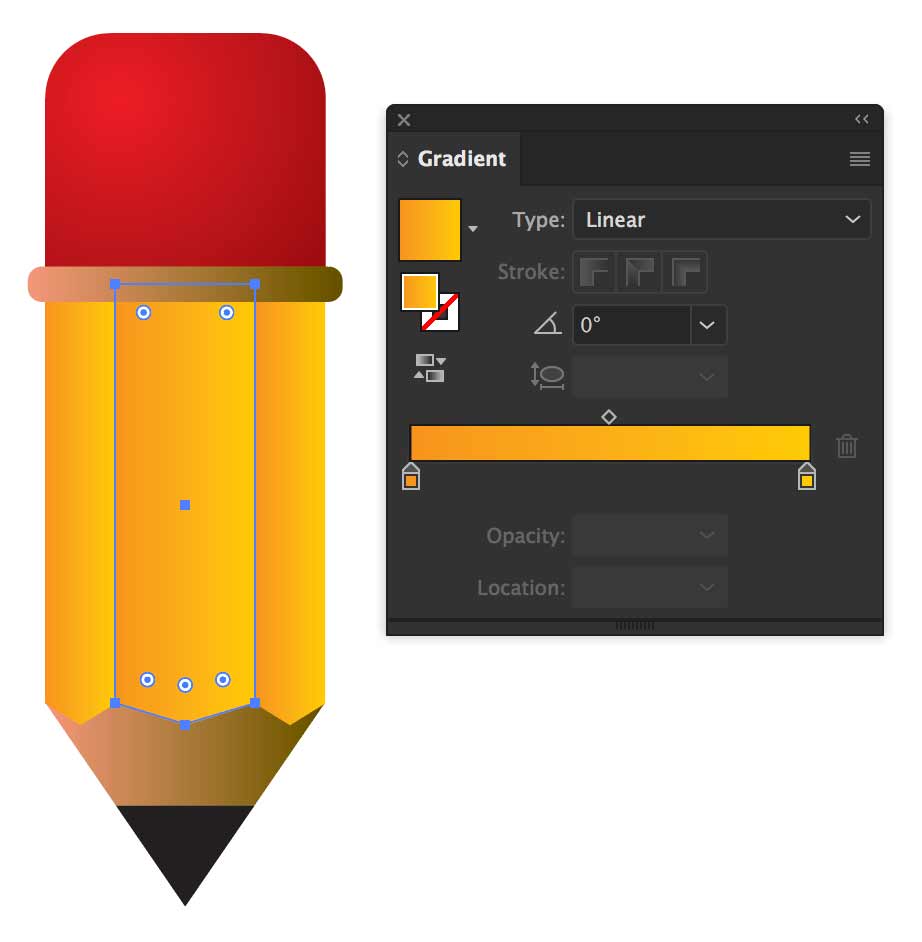

We’ll explore:
- The Gradient Panel
- The Gradient Tool
- The Gradient Annotator
- Linear gradients
- Radial gradients
- Freeform gradients
- Gradients on a path
- Selecting colours for tasteful gradients
- Opacity in gradients
Blends
The end-product of a blend can often look like a gradient, but they’re much more versatile.
You can blend objects to create and distribute shapes evenly between two objects. You can also blend between two open paths to create a smooth transition between objects, or you can combine blends of colors and objects to create color transitions in the shape of a particular object. Adobe
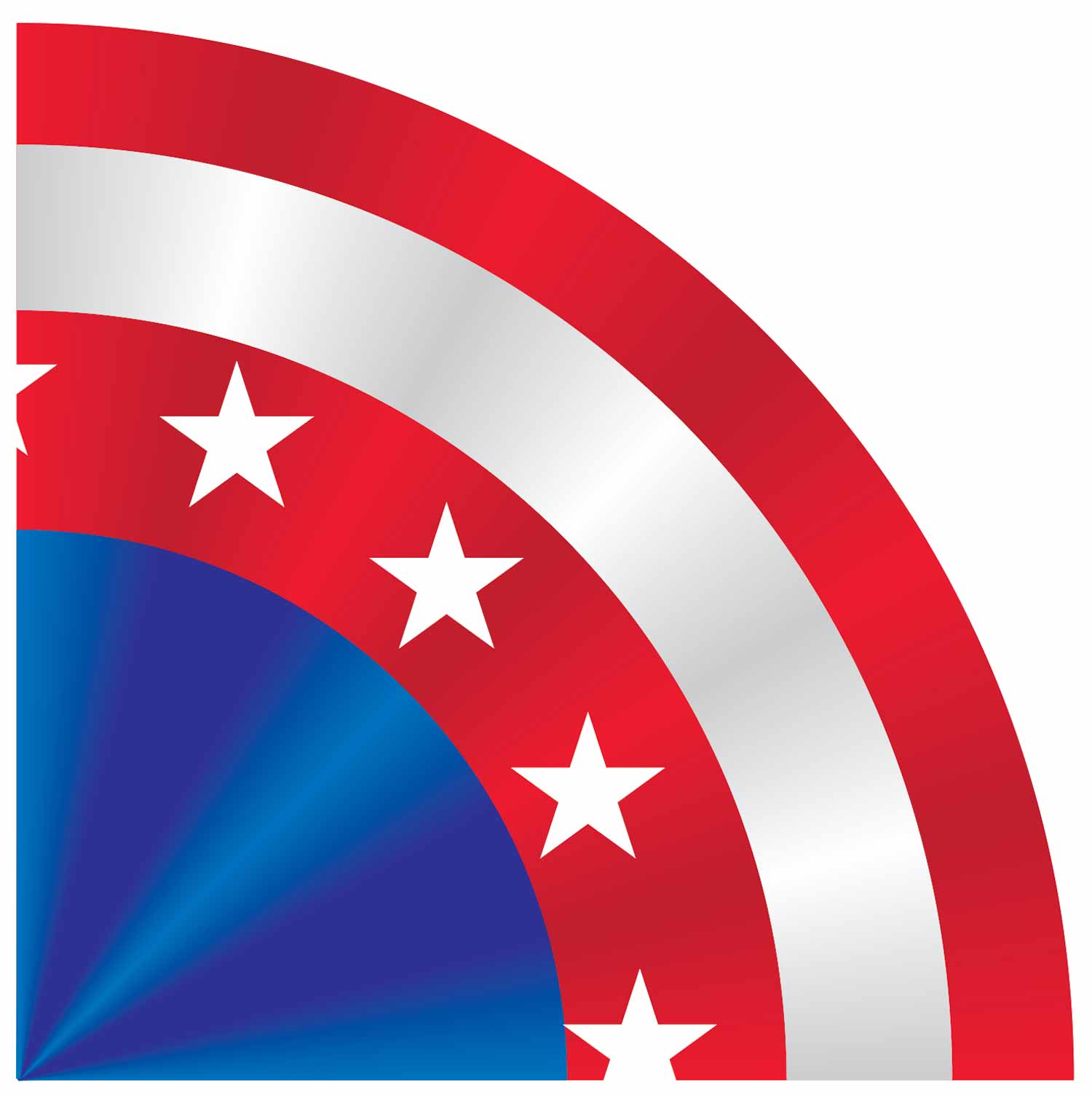
We’ll practice creating blends in class, starting with the basics, then move on to more advanced techniques. We’ll draw a banner like this one, which contains a number of blends. Some are masked. Some are not. They’re all stacked to create this wonderful graphic.
Formative Activity
Download the provided file and complete the gradients and blend illustrations as directed below.
Gradients
Use gradients to add colour to the ping-pong paddle and ball.
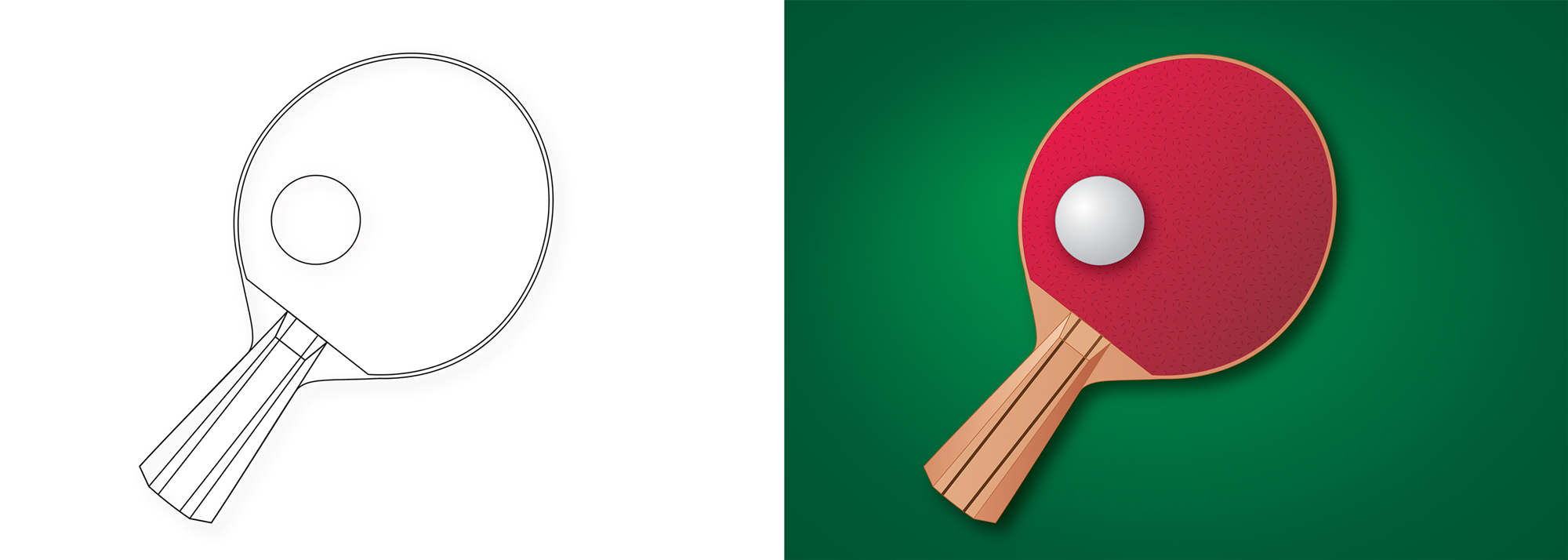
Feel free to use colour swatches from Illustrator’s swatch libraries to get the wood colours. Add them to your Swatches panel
Blends
Draw a colouring pencil like the one shown below. You choose the colour of the pencil. These are the steps.
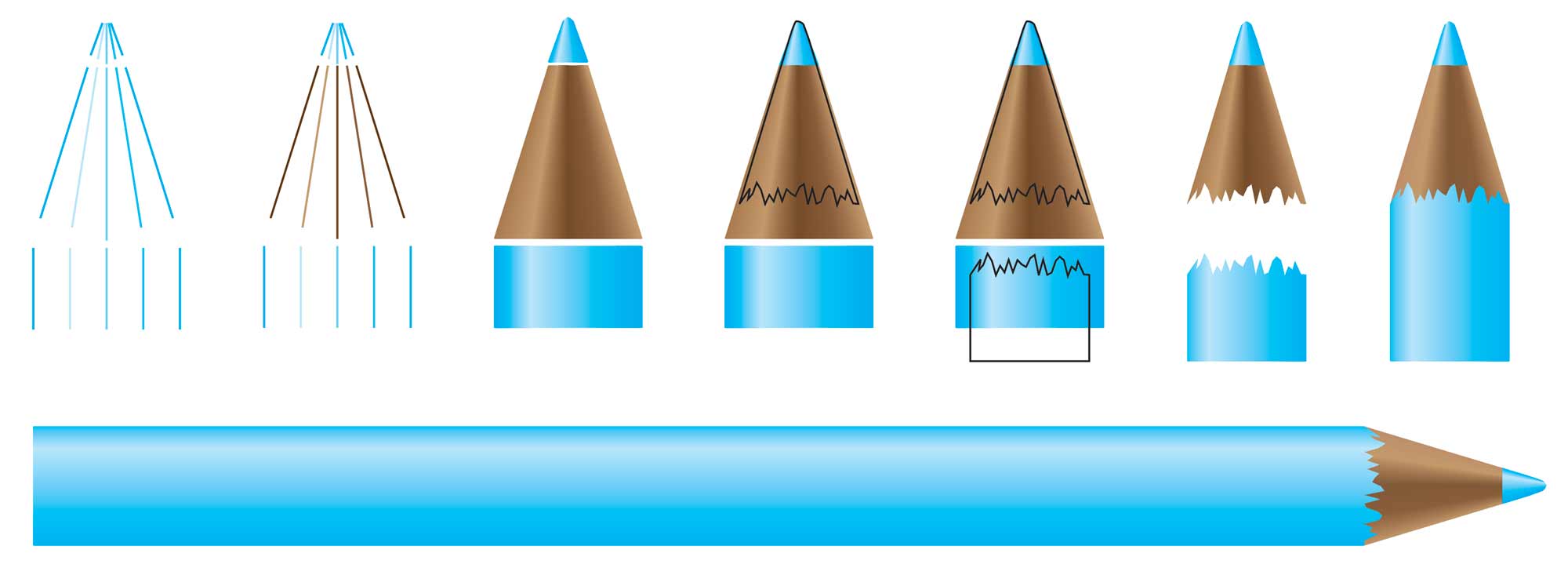
Supplemental Links
- Adobe: Apply & Edit Gradients
- Adobe: Blend Objects
- Video Tutorial: Gradients on a Stroke


