Topics
Your Assignment
Create a letter, portrait page.
On it, you will draw an original sugar skull design using the tools we’ve learned in Illustrator to date. For those of you who don’t know what a Sugar Skull is, these are they:

We’ll go beyond what we see here. We’ll want to make use of:
- The Curvature Pen tool
- The Shape Builder tool
- The Shaper tool
- The Blob Brush
- The Pencil tool
- Variable-Width paths
- Appearance & Graphic Styles
- Patterns
- Gradients or Blends
In short, you’ll draw this freehand in Illustrator so it has a very organic look. Yours will be in colour. Note the symmetry they all share.
Feel free to use the Appearance panel and transforms to create and maintain symmetry. Make sure to not expand effects.
Usually, we want all paths to be closed. In this case, there are some circumstances when they won’t be.
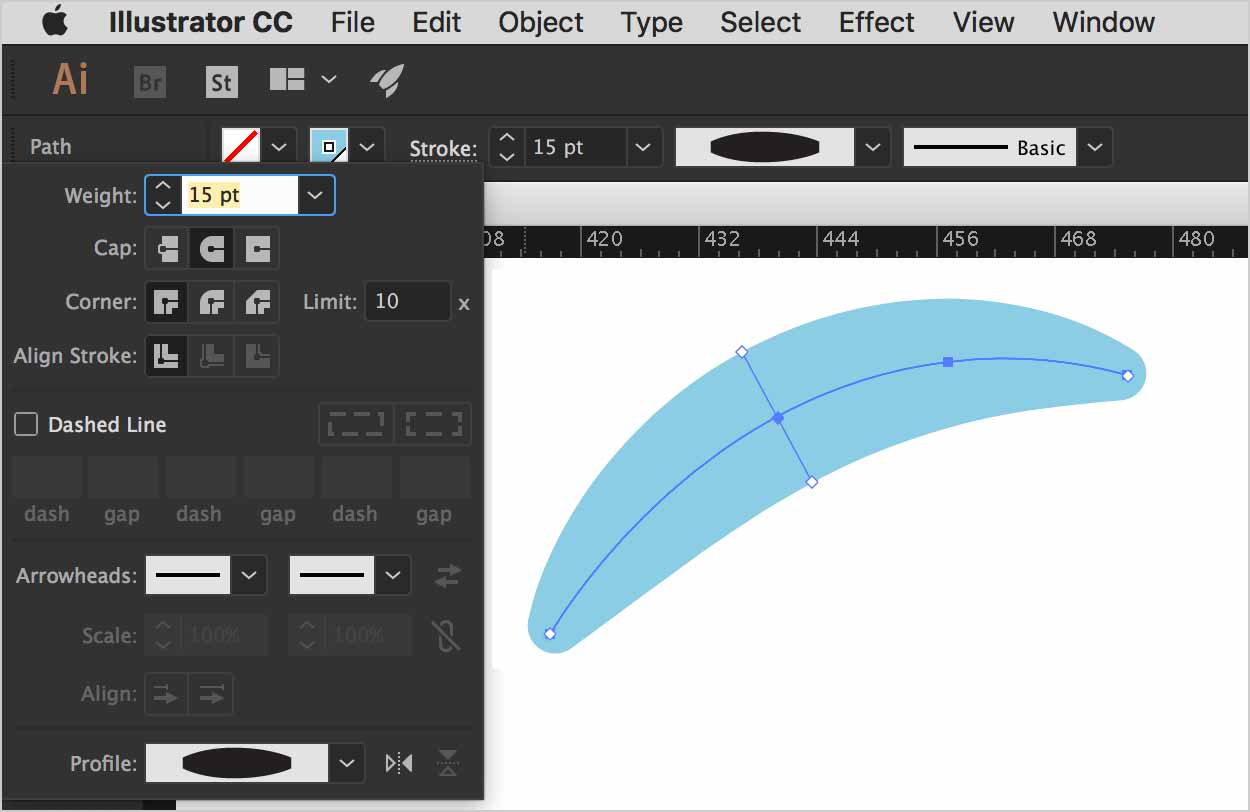
When you use the Pencil tool or the Curvature tool, you may leave paths open, then apply a variable-width stroke to create a shape.
Once you’re done, make sure your document is properly named. If you have artwork on the pasteboard, make sure to save it on a hidden layer called Scraps.


