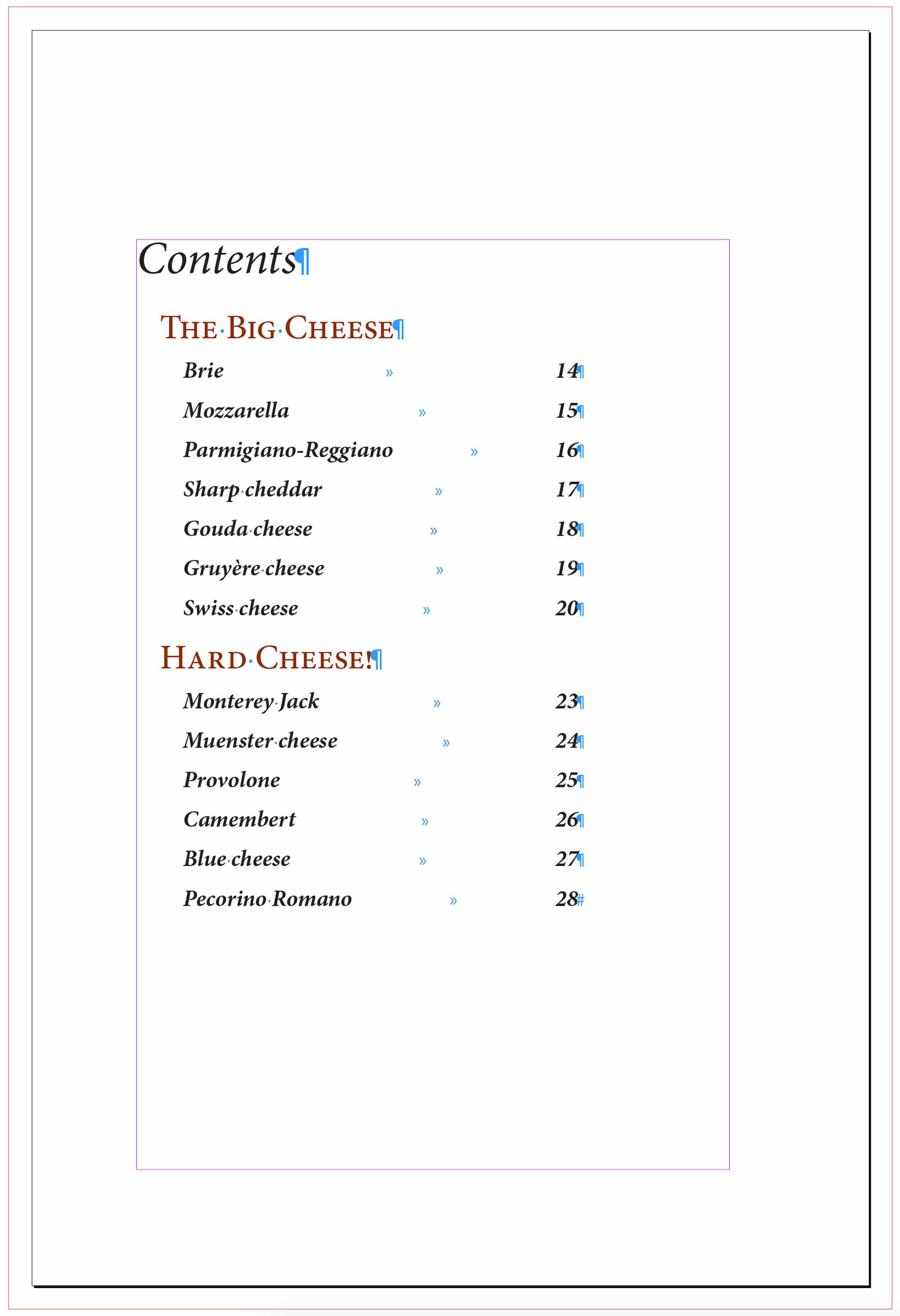Topics
Your Assignment
Tabs, Indents, Bullet & Numbered Lists
Use the provided visual guide, text and graphics to put together this layout.
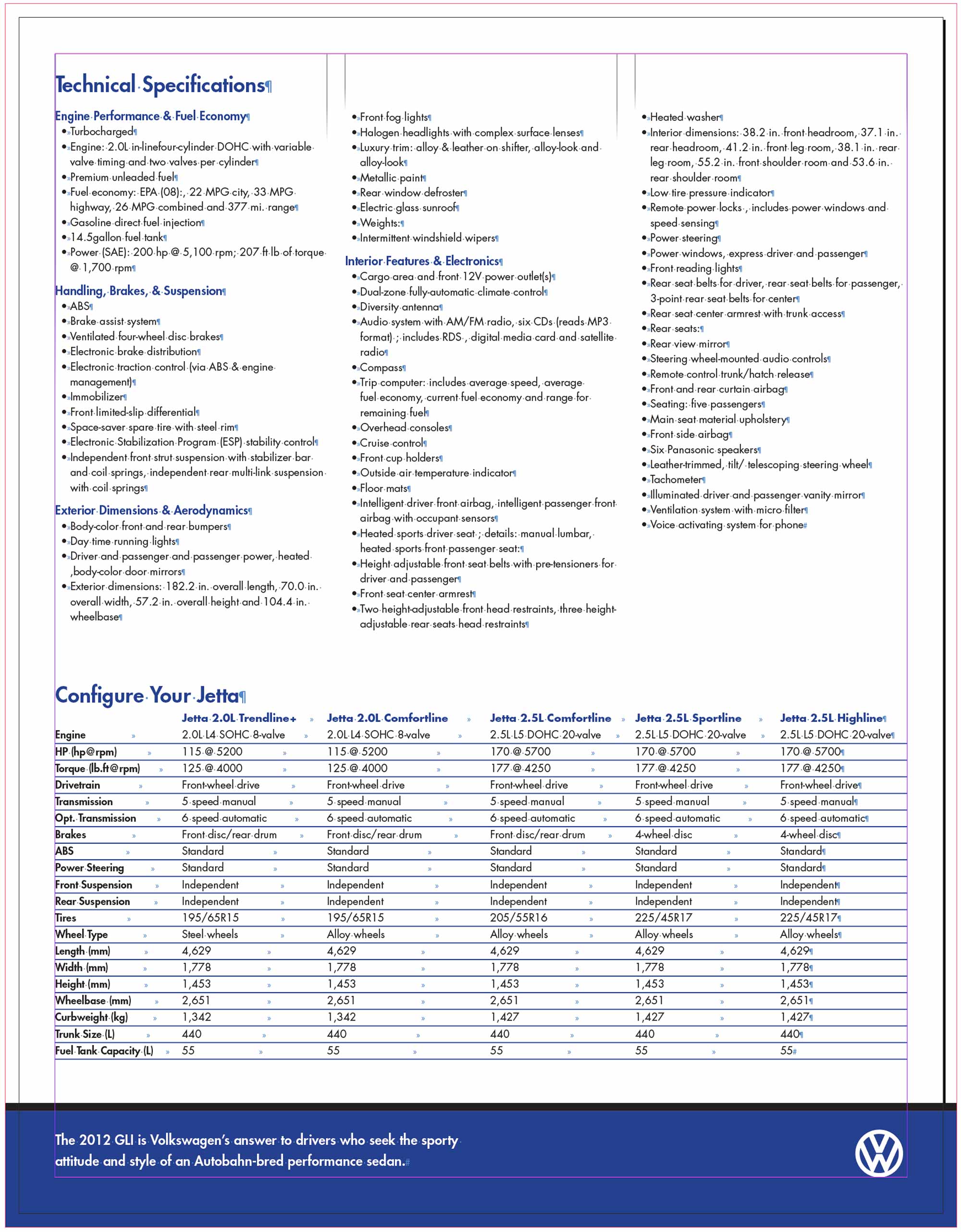
Make sure you use Bullets & Numbering to make the bullets built into a paragraph style and not typed in the text. Don’t worry about getting every line break to match. We’re looking for well executed styles.
Tables
Use the provided visual guide and text to put together this layout with tables.
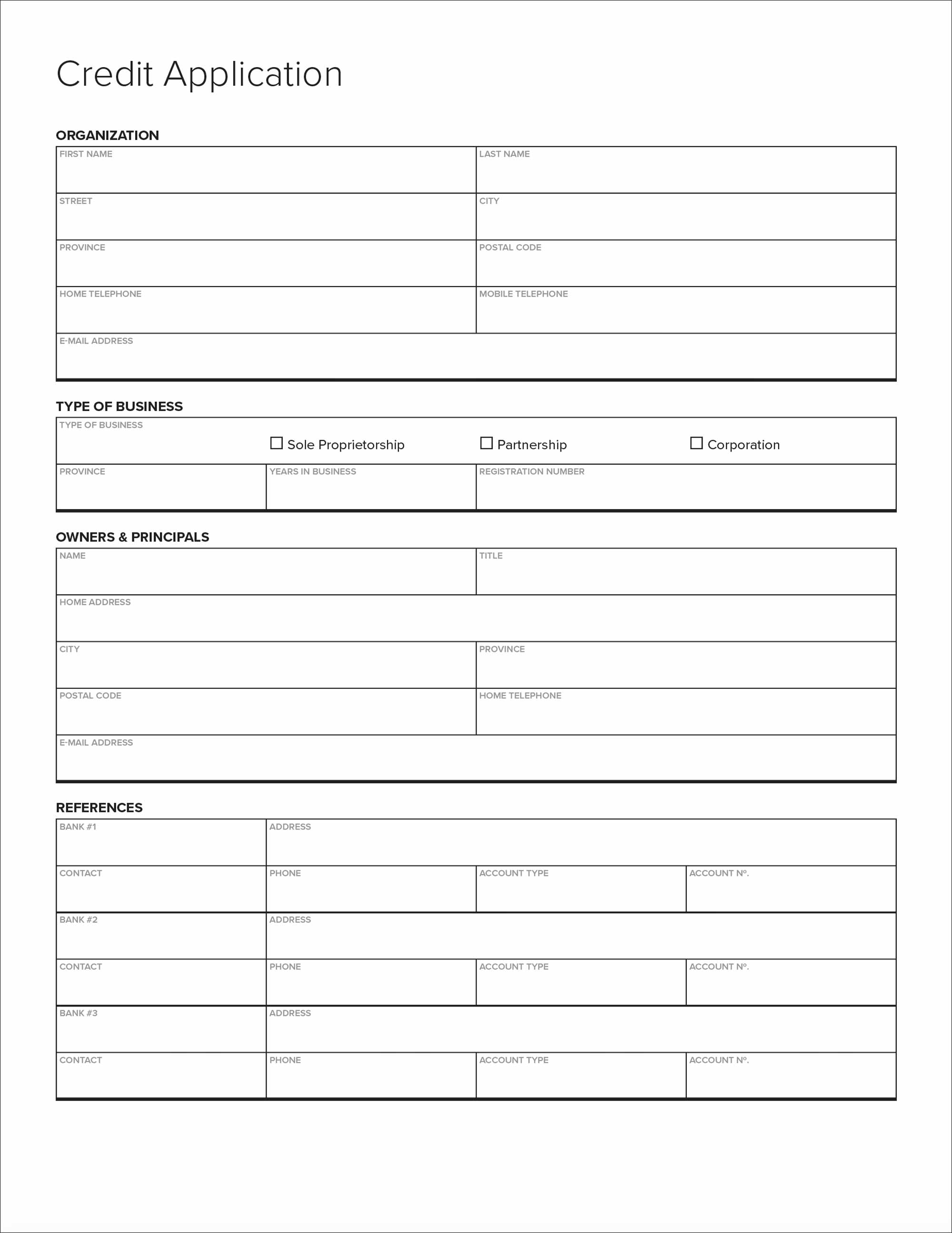
Make sure you create table and paragraph styles for all content in the layout.
Next & Nested Styles
Style the text in the povided document using next and nested styles.
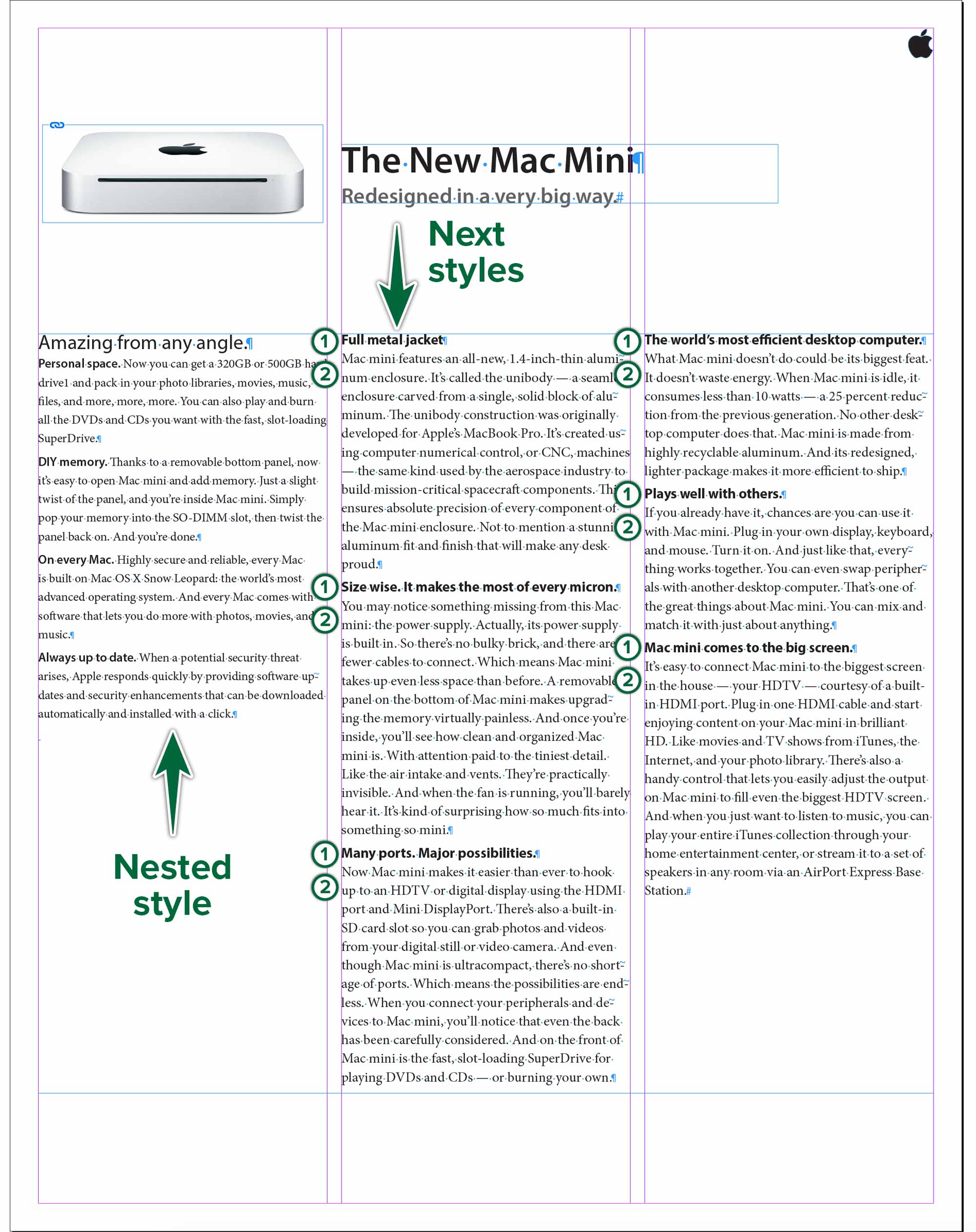
Apply the correct style to the first column, then create the nested style inside it. Set up next styles for columns 2 and three, then apply them automatically.
Text Variables
Use the design guide and the provided files to create a document with 3 different running headers, automatic page numbers a table of contents and live image captions.