Topics
Your Assignment
Die Lines
Create a die line based on the provided package. Create a new Illustrator document. Save it back into the die lines assignment folder.

Once you’re done, leave the image placed in Illustrator. Just turn off the visibility of its layer. Save and close your file.
Duotones
Convert the provided images to duotone mode with the provided colours.
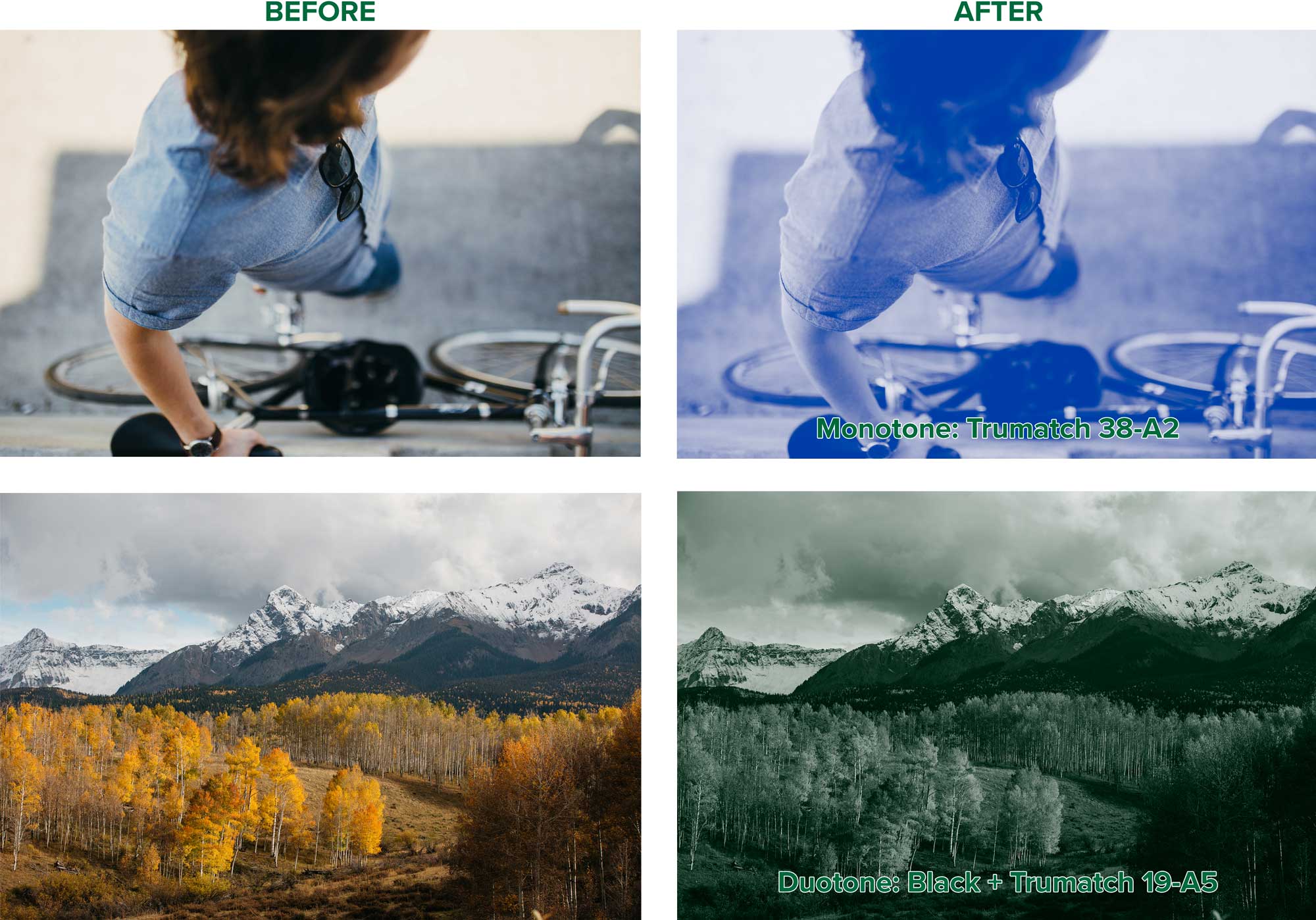
Set the bike photo to a monotone with Pantone 286C. The mountain range photo needs to be a duotone with black and Pantone 348C. Save your images as native Photoshop (.psd)files.
Spot Colour Channels
Convert the provided image for spot colour printing. You can see that I created selections for you in the Channels panel. All you need to do to load them is ⌘-click
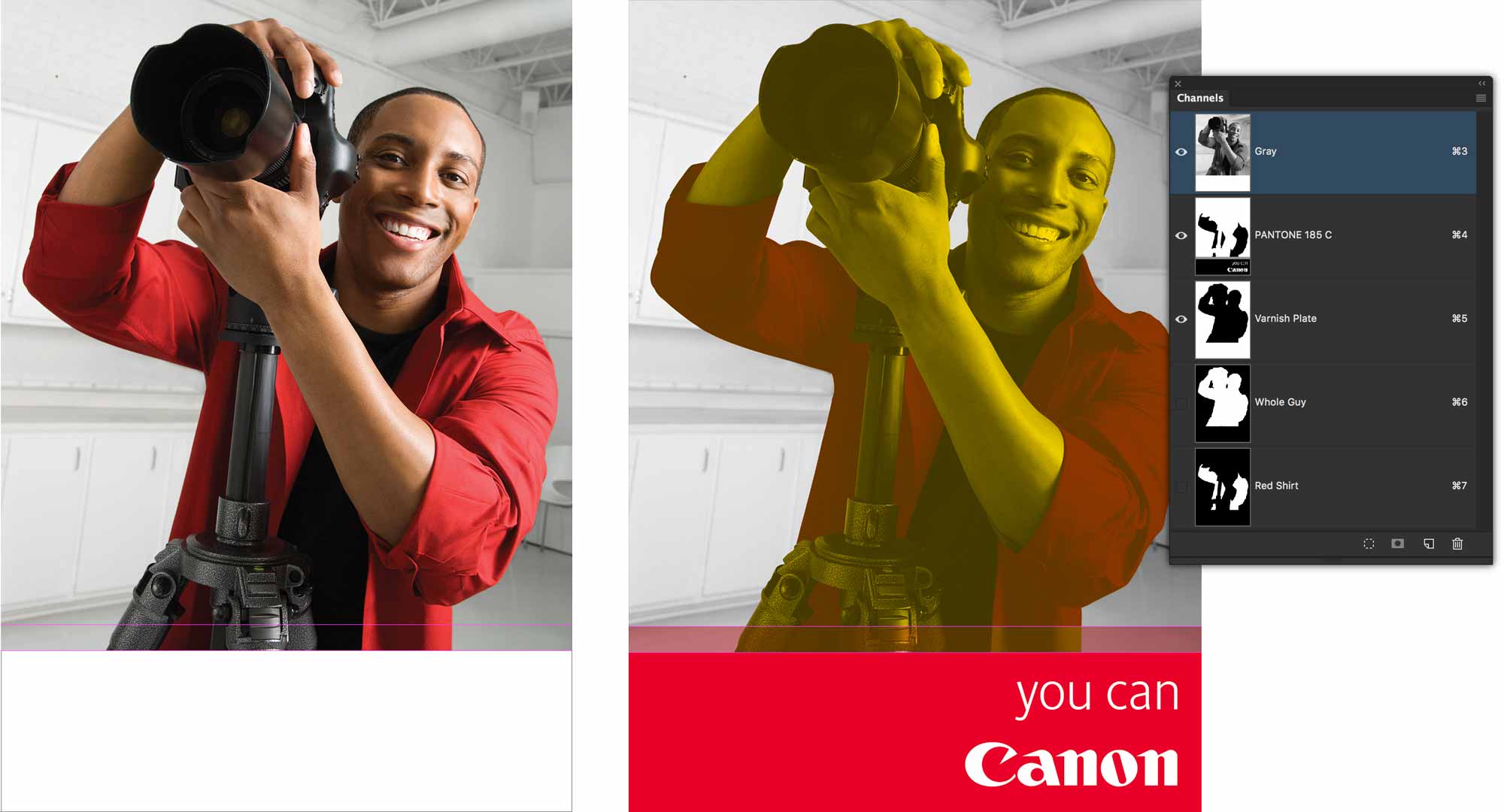
You need to make the photo greyscale. We want to create a bump plate to make his shirt a more vibrant Pantone 185C. Create yet another channel with whichever spot colour you want. Rename it Varnish Plate. Fill in the whole dude in solid black on that plate.
Fill the whole bottom part of the canvas with Pantone 185C. Fill the bar above it with 50% Pantone 185C.
Use File > Place Embedded… to import the logo. Scale and position it. ⌘-click on its layer to select it. Punch it out of the Pantone 185C plate with white.
Save the file as a native (.psd) Photoshop file. Place the ad in the provided InDesign document. Check your Separations Preview panel to make sure you got the colour break right. Save and close.
Beautiful Line Art
Convert the provided images to bitmap mode using the technique taught in class.
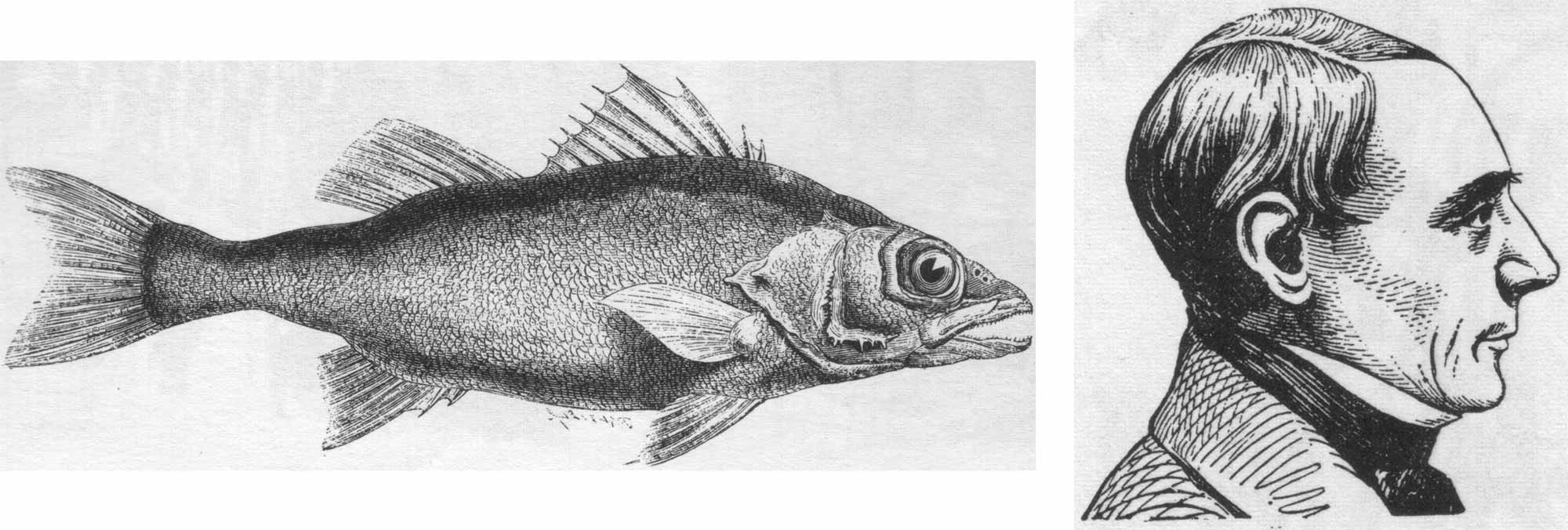
Save the files as native (.psd) files, then close each.


