Topics
Your Assignment
Motion is an important part of drawing in isometric projection. Your assignment is to illustrate a process. As long as there’s a start and a finish to your idea, your concept is a go.
Your Concept
You will conceive of a concept for an isometric illustration. These are the criteria. The theme must be obvious to a majority of people. Your illustration needs to explain a process. It can be composed of on object, like a complex space station, or it can be a scene with multiple objects.
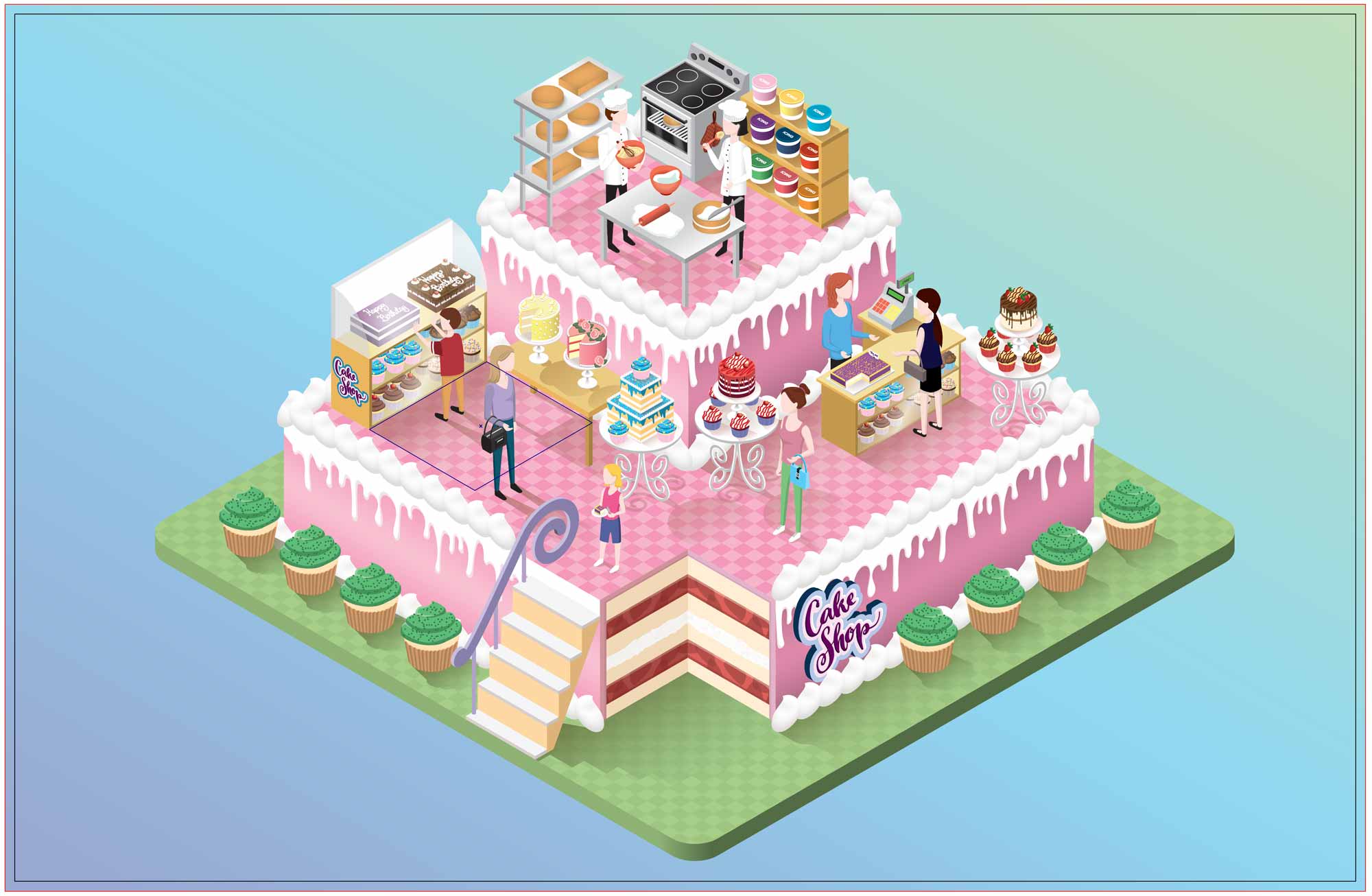
You’ll take time to develop your concept. Don’t accept your first idea. Save it and come up with more of them. Once you have a good list, then you can choose from those to have something which will really produce winning final artwork.
Sketching
You will create simple flat & isometric sketches. You can create them in pieces or complete in an isometric view on a grid. You need to figure out what you’re going to draw and how you’re going to do it. Individual objects can be broken into their constituant parts and scenes can be drawn in isometric view on your grid.
This is how you draw your grid in Illustrator. We’ll create a pattern with the grid to easily cover a whole page.
Colour
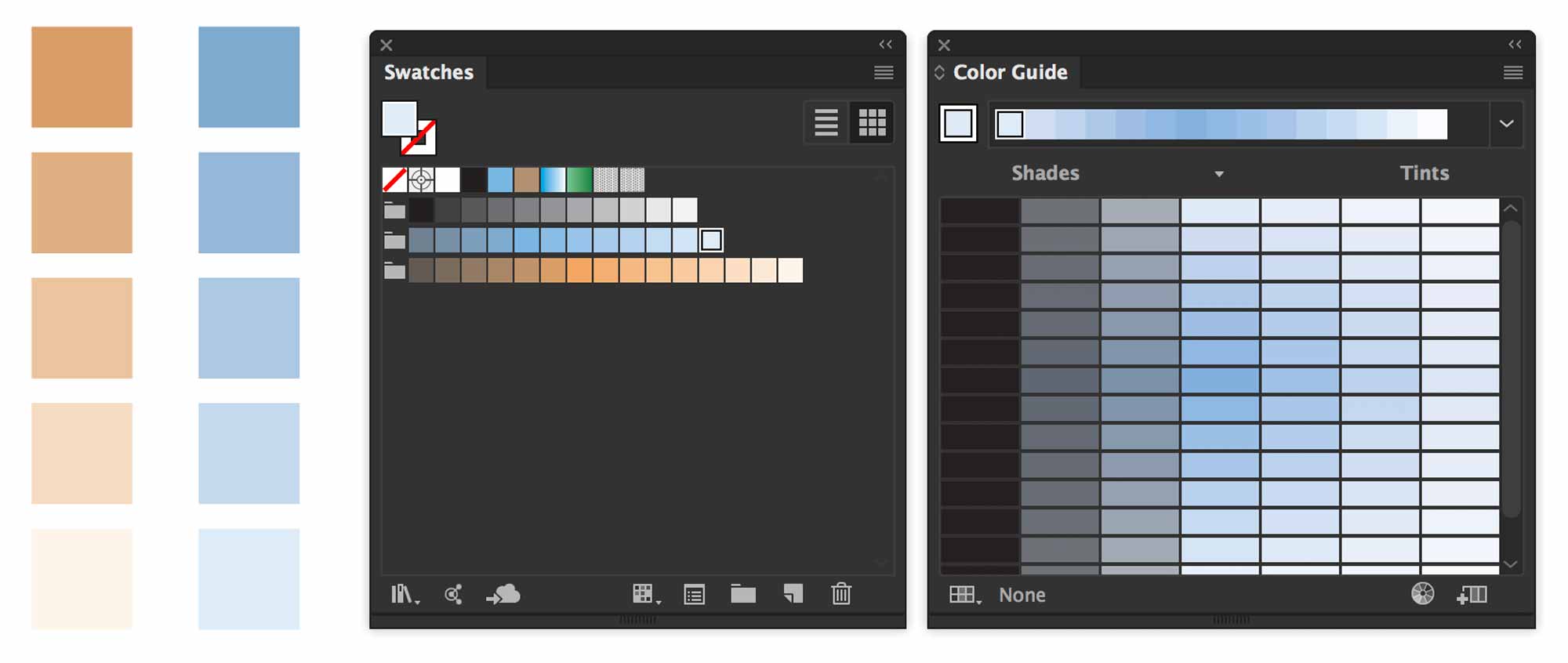
Once we’ve developed our concept, we’ll need to create tonal families for objects in our scene.
Format
Let’s start by working on a tabloid (11’ x17”) horizontal or vertical artboard.
Notes On Deliverables
These are some tips and advice before you submit.
Please make sure that you place your work on a page in the right orientation relative to your artwork. If the overall shape of it is vertical, then go portrait. Same goes for horizontal/landscape.
No folder is necessary if you have no support files. Just name your Illustrator document, zip it and submit.
If there are support files, make sure everything is properly linked, then use the Package function to collect files. Double-check the folder before you submit. Errors and/or omissions will cost you points. If you’ve packaged, name both the package folder and the Illustrator document as directed above.
Unlock all of your layers before submitting. If fact, never submit work to anyone with locked layers unless you have specific reasons for locking something. I am going to pick your work apart, so don’t make me go through the extra steps of having to unlock everything. Make sure your layers are named. Remember, in Illustrator, Layers can nest. If necessary, create a new layer, then drag existing layers into that new top layer. It cleans things up. We want this to be a tidy client-presentable file.
I have a suggestion. If your work looks like it’s just floating alone on the page, you can add a coloured background. Also, you could add a title and a short paragraph of text. This could be anything text about your illustration. It doesn’t need to be long. I don’t want this to take a lot of time. Just make sure it’s well written and error-free. This isn’t a requirement, but based on the excellent work I’ve seen to date, you guys are doing a great job on this. I’d like to show these around. A ‘complete’ layout will be even more impressive.
If necessary, mask artwork which exceeds the page. Dont leave any artwork just bleeding off the page. Mask it.
You’re being graded on your proficiency in drawing shapes in an isometric projection. Here’s what matters:
- All shapes conform to the isometric projection.
- There is an acceptable level of detail. Better to do a small area with more detail than a large environment with little detail.
- Your shapes have been placed with precision. There are no gaps or misaligned objects.
- Your illustration represents a process.
- Your Layers are named.
- Mask excess artwork without affecting layer organization.
- If you use type, either outline the font or use Adobe Fonts.
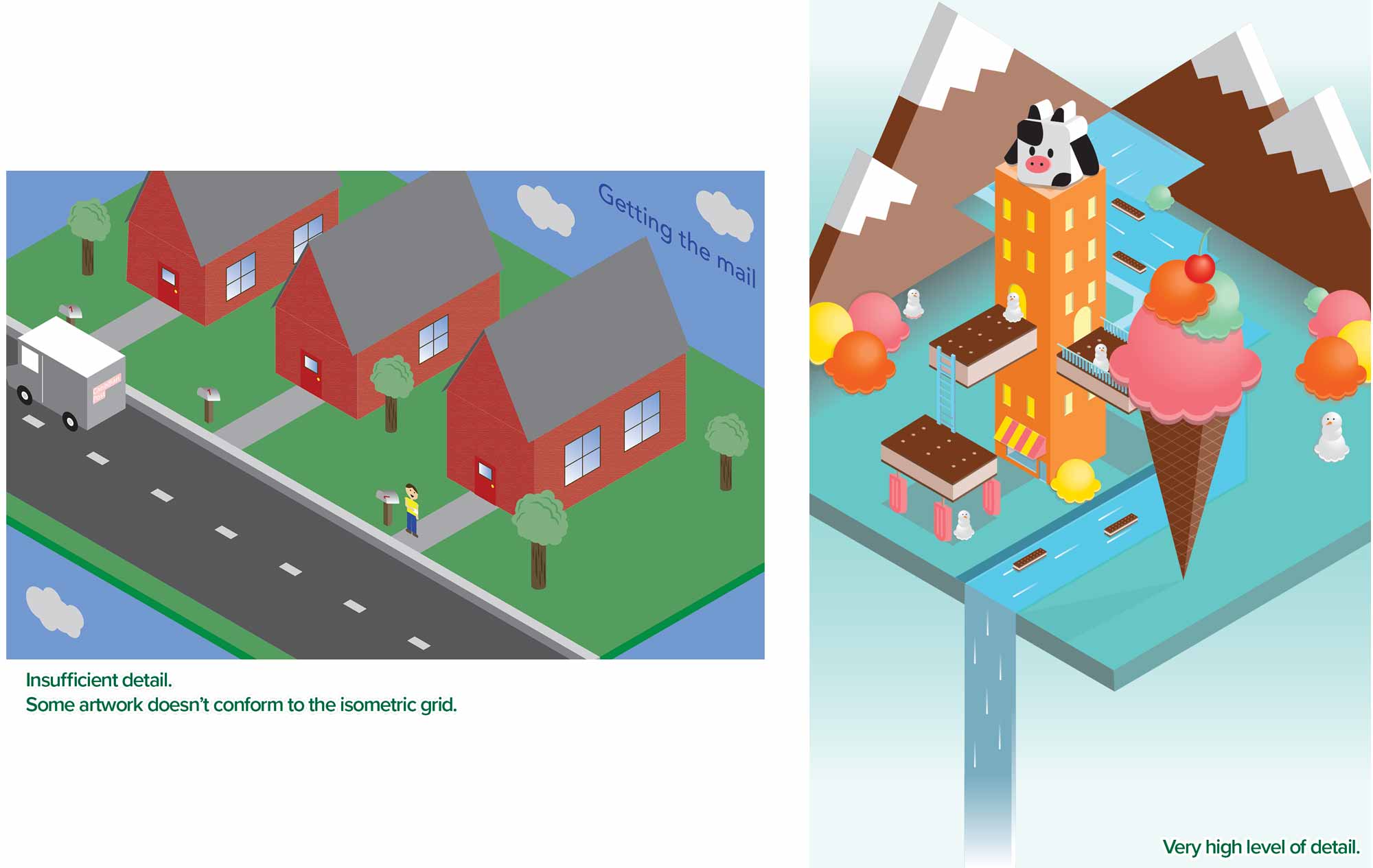
Ensure you have taken the time to review your files before submission. You will lose marks for errors and/or omissions.
- Make your artboard vertical if your artwork is. Likewise for horizontal.
- Unlock all layers.
- Hide optional ‘scraps’ artwork on their own layer.




