Topics
Your Assignment
Take Delight In Numbers.
Choose a topic of interest. It could be baseball, motocycles, Barbie Dolls … it’s on you. Find some numbers related to it.
You’re going to buil a page layout in InDesign which contains these elements:
- A title — Make it zingy.
- Some explanatory text. Make it interesting, well written and error-free.
- A graph — This is the visual centre piece of your design.
- Other graphics to create a cohesive, topical design.
To make sense of your graph, you’ll give me an explainer. Put your information in context, graphically. Your graph needs to be delivered in the form of a cohesive, unified page design — a letter-sized page. Create this layout in InDesign.
These are student examples:
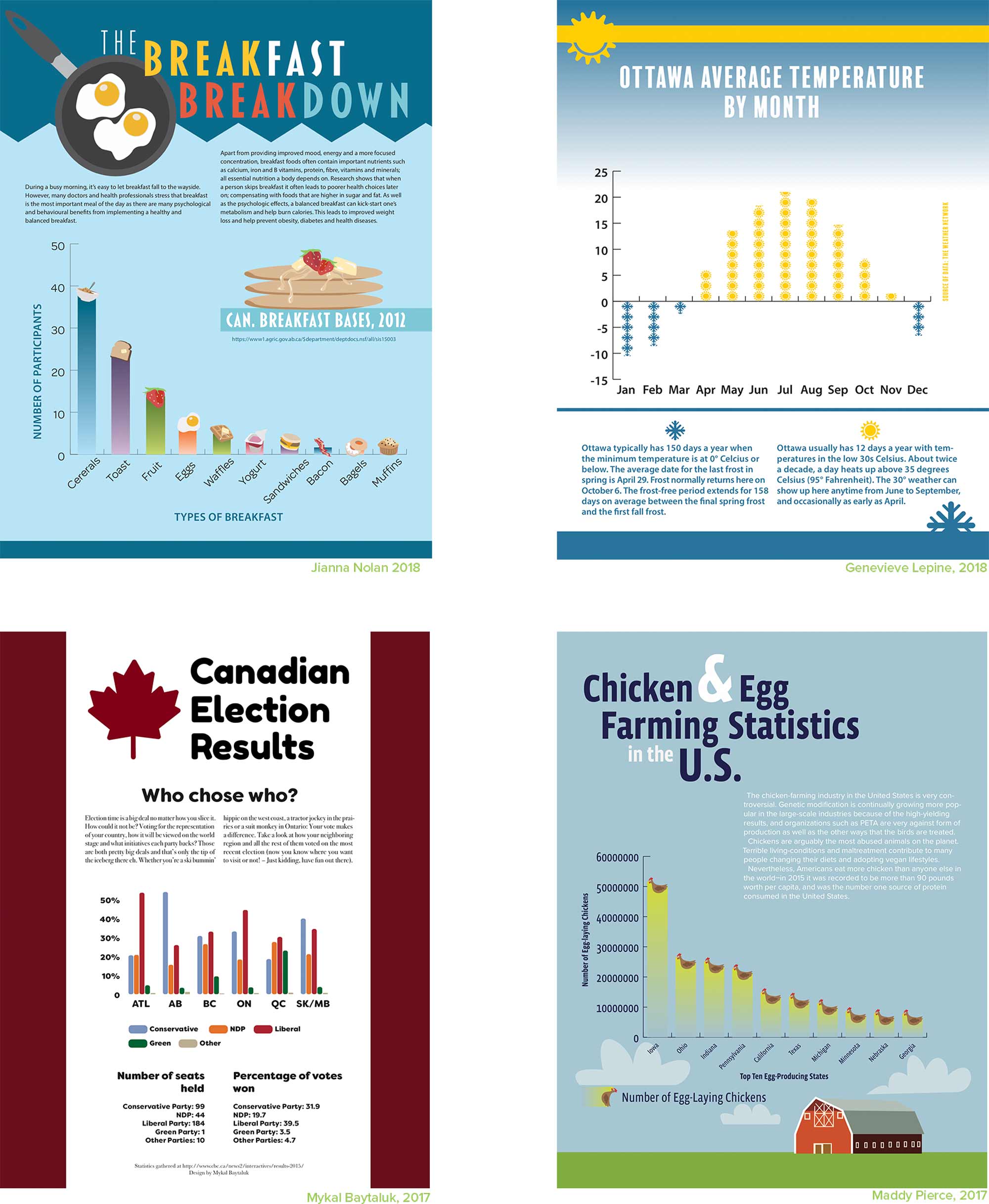
Production Specifications
80% of your grade consists of making a one-page, full bleed poster that is print read. You must use Live Graphs as the base for your final charts. You can do portrait or landscape, but it must be print resolution and print colours (CMYK) all the way through.
- A One-Page InDesign Document
- 8.5 x 11 + 0.125” Bleed on all sides (No Slug)
- No Live Graphs in your Links (attach them separately into your final Package folder)
- Adobe Fonts Only
- Work in CMYK (both Illustrator and InDesign files)
- (Optional) You may include PSD images (if they are CMYK)
Production Details
Build Your Graph
Build your graph in Illustrator. As you build it, keep versions of the artwork in a single file so you can revert to a previous version, if needed. Name your Illustrator file:
When you place your graph in InDesign, you should place a native Illustrator (.ai) document.
Save your a duplicate of the Illustrator document as:
This is the one you’re going to import into InDesign.
Once the outlined graph is placed on the page in InDesign, you can do the rest of the layout there. Avoid placing a whole Illustrator layout in InDesign. Only import the outlined graph.
Make sure to only use Adobe Fonts in your project. Keep track of font usage under Type > Find Fonts…. The only fonts in the list should be the ones you’re using in your design.
Supplemental Links
- Adobe: Graphs



