Topics
Count on Technology Failing You. It will.
Make sure you give yourself a lot of time to submit. An hour is not a lot of time. If you can submit the day before the due date, all the better.
Murphy’s Law dictates that your internet connection will fail you when you need it most. Plan for this.
It’s advisable to carry an ethernet cable and an adaptor in your computer bag, so you can use a wired connection at school to transfer large files faster. It will also come to your rescue if the college’s Wi-Fi goes down.
Submission Page
To submit an assignment on Brightspace, go to the assignment page. There will be a Submit button at the top-right of the page. There are also details about the assignment, like:
- Due date
- Point value
- The type of submission
- Submission file type

Submitting Your Assignment
Start by choosing your submission file. You cannot submit a folder. Brightspace won’t accept it. In the case pictured below, you need to submit a zip-compressed file.
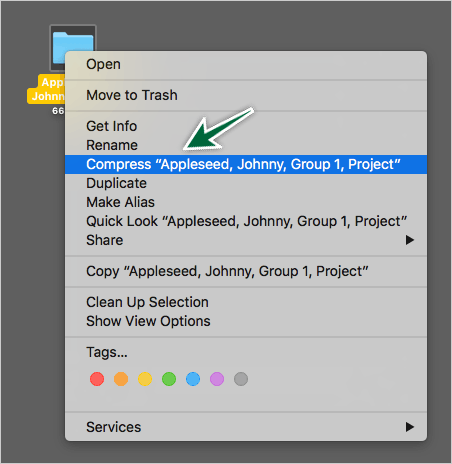
- Choose the file
- You can write an optional comment with your assignment submission.
- Click the submission button.
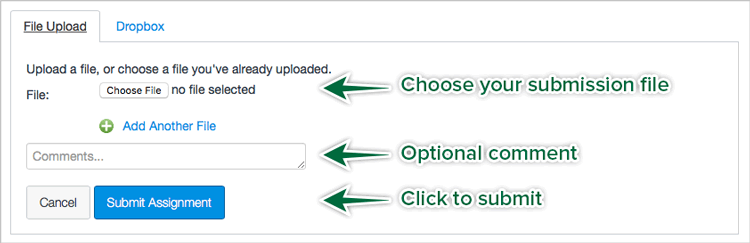
Submitting in Safari Browser
When you submit using the Safari browser, the submission button changes to Submitting… This doesn’t offer a view of the upload progress.
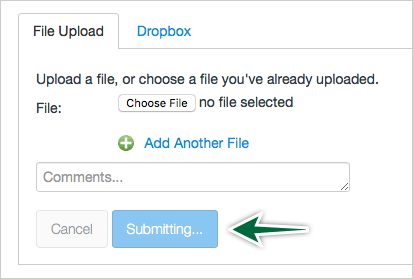
There’s no indication of the upload progress in Safari. The upload may have stopped and you’d never know.
Submitting with Google Chrome Browser
If you use Google’s Chrome browser to submit files, you get a progress indication at the bottom-left of the window. This way, you can tell if the upload is working.
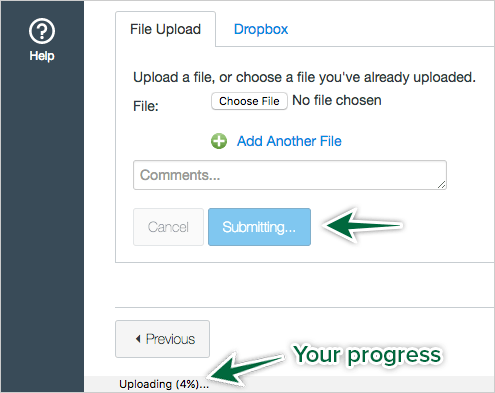
A Stalled Upload
In cases where your upload doesn’t advance, take these steps:
- Try Google Chrome to monitor the upload progress.
- Log out of Brightspace, then log back in. Try to upload again.
- Check that you have an internet connection. A wired connection will almost always be faster than Wi-Fi.
Uploading files from the college campus will likely be faster than uploading from home; especially at off-peak hours.

