Topics
Your Assignment
Create a single, letter-sized ad for a fictional company. It can be landscape or portrait orientation. Make sure to name your file like this from the outset:
Before you even start your work, delete all stock symbols from the Symbols panel. Go to the panel menu, then choose Select all unused. Delete them all. We want only your new, original symbols in the panel.
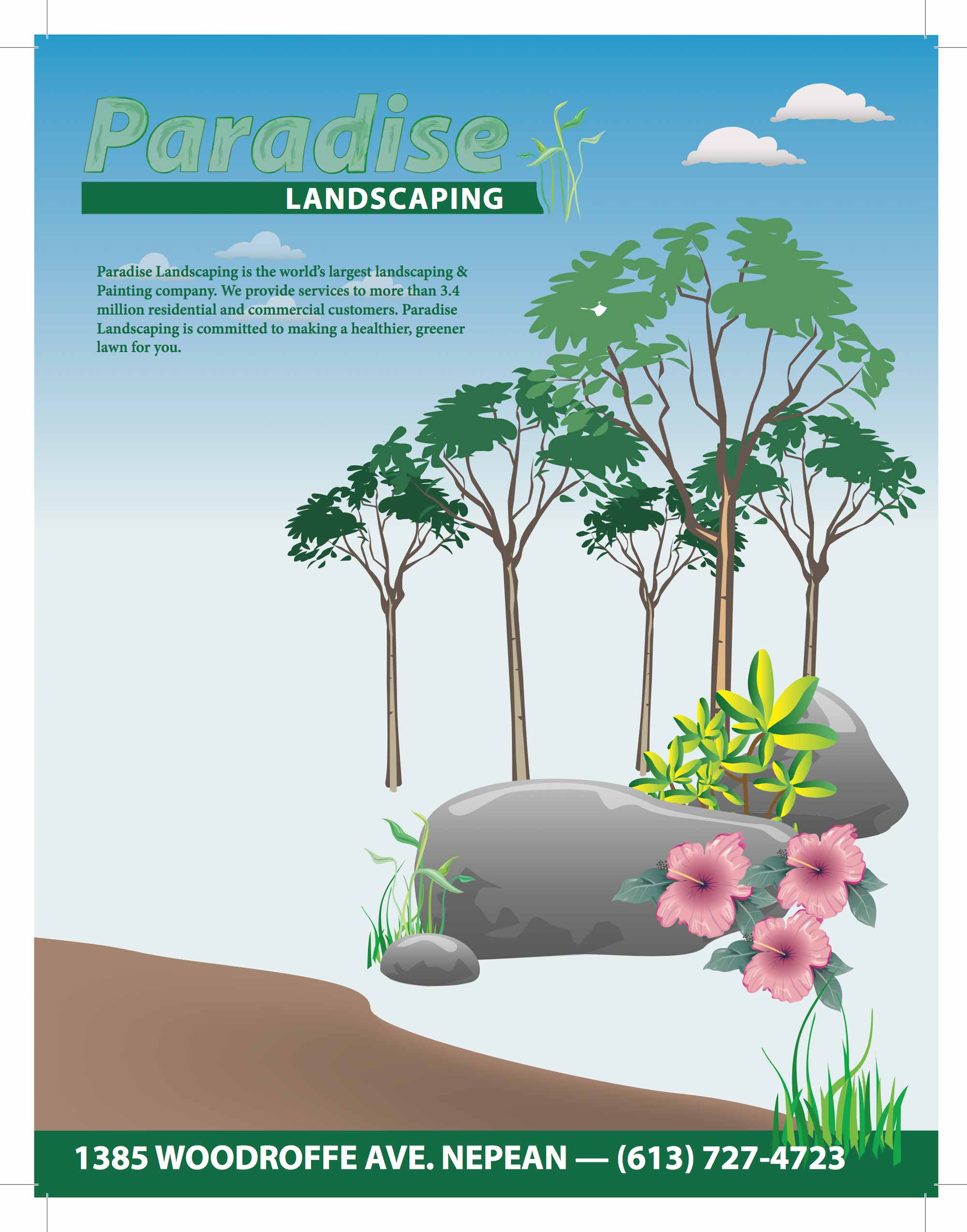
Make sure to include all three symbol types: a Dynamic Symbol with variations, a symbol with 9-slice scaling (horizontal, vertical, or both), and symbols which are sprayed with the Symbol Sprayer tool.
Use only Adobe Fonts.
Supplemental Links
- Adobe: Symbols


